
КАТЕГОРИИ:
АстрономияБиологияГеографияДругие языкиДругоеИнформатикаИсторияКультураЛитератураЛогикаМатематикаМедицинаМеханикаОбразованиеОхрана трудаПедагогикаПолитикаПравоПсихологияРиторикаСоциологияСпортСтроительствоТехнологияФизикаФилософияФинансыХимияЧерчениеЭкологияЭкономикаЭлектроника
Input Customer Information
You must fill in your personal information when you first login to PC-MAX update client; otherwise you will not be able to download the diagnostic program.
Operation instruction:
Click on the button [Customer info] after login succeeds. You can see the interface shown in Fig2-6. Input your information in relevant space and click [OK] to save the information.
Software Download
After user information is saved, you can download the program needed.
Operation instruction:
(1) Choose the language version and browse the setup path on the top of update client. The default path is Ў°C:\Program Files\PC-MAX\work\Ў±.
(2) Tick the small box before the relevant program as shown in Fig.2-7;
(3) Click on the button [Download] in right column to enter download status. Programs that are not downloaded are in black. If download succeeds, they will be highlighted in blue. Failed downloads are highlighted in red.
Note:A maximum of 10 items can be selected to download simultaneously.
(4) The programs will be downloaded to your PC hard drive automatically.
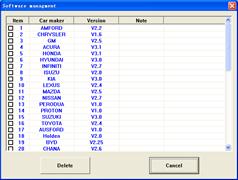
Fig.2-9 software installation interface
2.3.3.6 Update
After download is complete, click on [Update] on the right column to finish the software update.
Software Management
You can delete old versions of software on the download list by entering software management.
Operating instruction:
Click on the button [Management] to enter the interface shown in Fig. 2-10. Select the software not needed and click on [Delete].The selected software will be uninstalled automatically.
Exit
After finishing all of the steps, click on [Exit] to exit from the update client.
Дата добавления: 2014-12-23; просмотров: 319; Мы поможем в написании вашей работы!; Нарушение авторских прав |