
КАТЕГОРИИ:
АстрономияБиологияГеографияДругие языкиДругоеИнформатикаИсторияКультураЛитератураЛогикаМатематикаМедицинаМеханикаОбразованиеОхрана трудаПедагогикаПолитикаПравоПсихологияРиторикаСоциологияСпортСтроительствоТехнологияФизикаФилософияФинансыХимияЧерчениеЭкологияЭкономикаЭлектроника
Testing Description
(1) Connect the cable and adaptors well. And run the PC-MAX program.
(2) Click on [Europe] to enter interface as shown on the left image;
(3) Select diagnostic program
(take Volkswagen/Audi for example)
Click on [VW]to enter its diagnostic program as shown in the left image.
Note: Program descriptions will be displayed under the version information. It is changed depending on different versions.
(4). Select a version such as V3.2 and click on [OK]to download the diagnosis program as shown in left image. Click on [Cancel]to go back to the previous menu if necessary;
(5). Select vehicle type. Take Volkswagen/Audi for example, we have two vehicle types for selection: [With Canbus] and [Without Canbus].Here we choose [Without CANbus] as an example to introduce the test.
NOTE:VEHICLES WITH CANBUS WILL HAVE DLC PINS 6 AND 14 POPULATED



(6) Select system:
[Common system Auto-Scan]:Test the common-use ECU automatically;
[All system Auto-Scan]:Test all ECU automatically;
[Common]:by choosing this item, all common-use ECU will be displayed on the screen, users can then select ECU required accordingly;
Other systems:Enter the systems as per relevant ECU type.
(7) Click on [Common] to enter the interface shown on the left.
Select [01-Engine] to enter the interface with the following functions.
[01-Interrogate control unit versions]
[02-Interrogate fault memory]
[03-Final control diagnosis]
[04-Introduction of basis setting]
[05-Erase fault memory]
[06-End output]
[07-Coding]
[08-Read measuring value block]
[09-Read individual measuring value]
[10-Adaptation]
[11-Login procedure]
[15-Write VIN]
Note:Functions 04,07,10,15 require knowledge of the systems operation, please use properly.

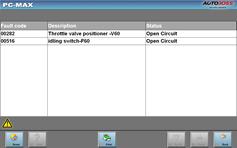


ўЩ[01-Interrogate control unit versions]
Click on [01-Interrogate control unit versions]to see the information of control unit as shown on the left.
Note: Read out old ECU codes with this function when performing ECU coding.
ўЪ [02-Interrogate fault memory]
To display the DTC saved in the current control unit, click [02-Interrogate fault memory]. Please refer to the left image.
ўЫ [03-Final control diagnosis]
Click on the button [03-Final control diagnosis] to test relevant actuator automatically as shown on the left image. Click on [Active Test] to begin the actuator test.
ўЬ [04-Introduction of basis setting]
Click on the button [04-Introduction of basis setting] for basic setting. Input desired text using the number keys and click on the button [OK] to start the basic setting.
l [Del]: Delete the input numbers;
l [Left]: Move cursor to left;
l [Right]: Move cursor to right;
l [Home]: Move cursor to Home;
l [End: Move cursor to End;
l [Enter]: confirm enters.



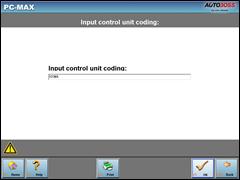
The window of Ў°Basic setting!Ў± in left image will popup after Basic Setting is done.
l [Input]: continue to Input Channel number;
l [Back]: Back to the Function Menu.
Note:Under basic setting mode, you can perform solenoid and engine control unit adaptation without starting the engine, or finish ¦Л control process self-adaptation when engine starts. Also you can check faults or ignition timing by connecting or disconnecting ¦Л control.
ўЭ [05-Erase fault memory]
Click on the button [05-Erase fault memory]to erase DTC as shown on the left image.
l [OK]: Return to the previous menu
ўЮ [06-End output]
To exit from the diagnostic program, please click on [06-End output].
l [Yes]: Exit the diagnosis program
[No]: Return to the previous menu
ўЯ [07-Coding]
Click on [07-Code control unit] to go to interface shown in left image. Then input the code and click on [OK], the scanner will begin the coding. Click on [OK] after coding succeeds.
Note: Please only code the ECU after the ECU has been changed or a function has been added (ie Cruise control). You can get the code of the old ECU by choosing [01-Interrogate control unit versions], then recode the new ECU accordingly.




ўа [08-Read measuring value block]
Click on [08-Read measuring value block] to enter interface shown in left image. Please input the relevant channel number, and click on [OK]to read data stream information.
Note: For channel definition, please refer to relevant technical manual.
The left image is the data stream of Group 01.
l [PageUp]: See previous group data stream;
l [PageDown]: See next group data stream;
l [Waveform]: Review data stream in graph;
l [Replay]: Review data stream;
l [Channel]: Return to the interface to input channel number;
l [Back]: Return to the Function Menu.
l [Print]: save the current screen to SD card.
ўб [09-Read individual measuring value]
Click on [09-Read individual measuring value]to enter the interface shown in the left image. Input the channel number and click on[OK]to view the relative data.
Click on [Read Value], and current value will be displayed.
l [Input]: Back to the input interface;
l [Increase]: View the data of next channel number.
l [Decrease]: View the data of the previous channel number;
l [Read value]: Read current value;
l [Back]: Back to function list menu;
l [Print]:Save the current screen to SD card




ўв[10-Adaptation]
Click on [10-Adaptation] to enter the interface of inputting channel number as shown in left image.
Note: Self-adaptation includes: self-study during idle, service reset, IMMO adaptation and so on. You should login first for some of the functions. For login methods, please refer to  [11-Login procedure] on page 26.
[11-Login procedure] on page 26.
After inputting the relative channel number, click on [OK]to enter the interface as shown in left image.
l [Input]: Back to the Ў°input channel numberЎ± interface;
l [Read]: Read the adaptation value of current channel;
l [Back]: Back to function list interface;
l [Print]: Save the current screen to SD card.
Click on the button [Read] to read the adaptation value of current channel.
l [Input]: Input new adaptation value;
l [Back]: Back to function list menu.
l [Print]: Save the current screen to SD card.
Click on [Input] in enter the Ў°input adaptation valueЎ± interface shown on the left. Input the new value and then click the button[Ok] to go to the next step.


After inputting the new value, new adaptation value will be displayed on the screen. If no error is found, please click on the button [Change]to go to the next step.
Last step: Click on the button[Save]to save the new adaptation value and go back to the self-adaptation interface.


 [11-Login procedure]
[11-Login procedure]
To perform adaptation in some group, login will be needed first. Just click on the button [11-Login procedure], input the code number and then click on [OK].
Note: Login is required when performing functions such as ECU coding, change channel adaptation and IMMO, etc.
 [15-Write VIN]
[15-Write VIN]
Volkswagen/Audi uses the 3rd generation anti-theft technology, if you change engine control unit and instrument cluster at the same time you must rewrite the VIN code. Please click on [15-Write VIN]to input the new VIN.
Дата добавления: 2014-12-23; просмотров: 343; Мы поможем в написании вашей работы!; Нарушение авторских прав |