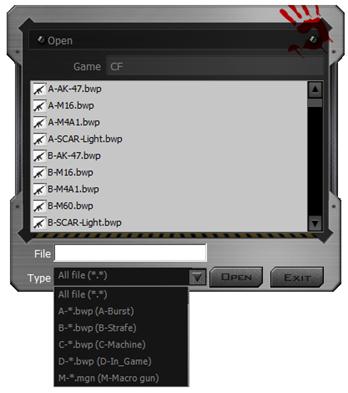КАТЕГОРИИ:
АстрономияБиологияГеографияДругие языкиДругоеИнформатикаИсторияКультураЛитератураЛогикаМатематикаМедицинаМеханикаОбразованиеОхрана трудаПедагогикаПолитикаПравоПсихологияРиторикаСоциологияСпортСтроительствоТехнологияФизикаФилософияФинансыХимияЧерчениеЭкологияЭкономикаЭлектроника
Методические разработки по программному грамматическому материалу.
Features:
Before playing FPS games, you may use Armory in the HEADSHOT program to adjust firearms and save them to the mouse memory. Depending on FPS games and firearm features, there are “5-Gun-Adjust” modes you may select, e.g., [A-Burst], [B-Strafe], [C-Machine] ,[D-In_Game] and [M-Macro] respectively. For instance, in the game session while a gun or a rifle is picked up, without quitting the game, you may use [D-In_Game] mode to perform gun adjustments, to enhance the gun’s firepower with concentrated ballistics and improved accuracy to increase the headshot rate.
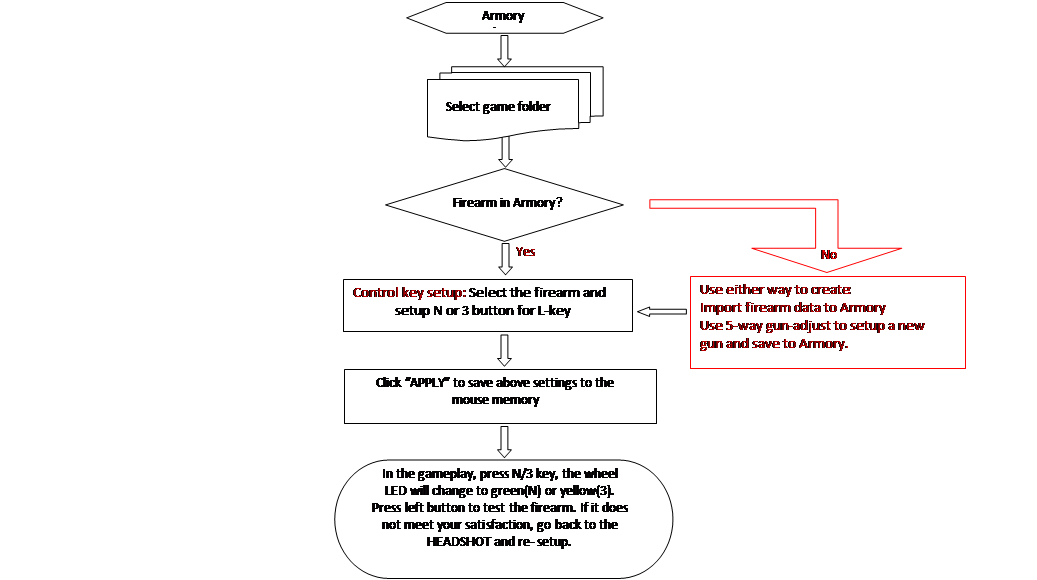
Firearm Adjustments and Settings:
In the firearm files, the initial mouse sensitivity setting of the game will be used. Before you start to adjust mouse sensitivity, check the current file settings. If it is the same as the game default, then go to adjustment page to adjust for best mouse sensitivity to improve points of impact with concentrated ballistics. For instance, some popular shooting games, default sensitivities are: AVA is 10, Cross Fire is 50, NZ is 30 and Counter-Strike is 3.0.
[A-Burst]:
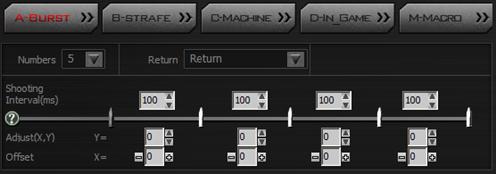
| Items | Descriptions | Figures & illustrations | |||||||||
| Setup bullet numbers | Setup the bullet numbers per burst when the L-Key is pressed. Bullet numbers may range from 1 to 5 bullets. | 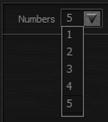
| |||||||||
| Sight return | If offsets are added in HEADSHOT’s gun adjustments, after the shooting cycle is completed, you may decide to return the sight to the “first shot” position. Non-return: Remain in the last shot position, no compensation is added. Return: Return to the first shot position with compensation. | 
| |||||||||
| Interval shot(ms/shot) | According to the firearms features in the game performance, you may make optimal time intervals for each shot. |  (mini sec) ms = (1/1000 sec), value:0~999
(mini sec) ms = (1/1000 sec), value:0~999
| |||||||||
Sight offset(x, y)

| As the figure shows on the right, due to the recoil effects, the second shot of impact point is offset by (3, 4) in correspondence to the first shot. Reverse correction by input (X, Y)=(-3, -4) will compensate the offset generated by the recoil, as results, the second shot impact point is corrected to the first shot, a third shot can be corrected at the same way and so on. The offset unit is the display pixel, different game resolutions will affect the offset values. |
  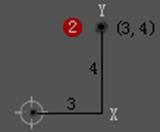
| |||||||||
| Example: See the figure on the right which implies, Press the L-Key to perform [A-Burst] with 5 bullets per burst in the sequence as below: 1st shotàoffset by (-2, 1)pixels à 2nd shotàoffset by (-2, 2)pixels à 3th shotàoffset by (-1, 1)pixels à 4th shotàoffset by (-1, -1)pixels à 5th shotàEnd. | 
| ||||||||||
Trajectory Test

| To understand how to setup the terms of; [Adjust(X, Y) Offset], [Shooting Interval(ms)], sight [Return], setup bullet [Numbers] and Main/ [Loop] ballistic, you may click the “Trajectory” tab to open the screen as shown on the right. You may test the gun’s performance and see how they are reacting to the various settings which are essential before starting to setup the optimal firearms performance. | 
| |||||||||
Gun Test

| On the lower right corner of “A-Burst” screen, click “Test” tab to open the reminder as shown on the right which explains current gun adjustment settings will be saved temporarily to the mouse memory(without saving the file) and can be activated by using the “N” key for immediate testing on the real gameplay. If results are not satisfactory, you may go back to “Gun Adjust” to reset settings and test them again until you are satisfied, then you may store results to the Armory and save to the firearms file. | 
| |||||||||
| Pause L-Key N/3 functions | While L-key is working in N / 3 modes (LED indicators in green or yellow), you may require the left button default function. Hold down the left button a few seconds, to setup the C4 time bomb in AVA, click the right button options as shown on the right, the left button can be reset to default and backwards by clicking the right button again. | 
|
[B-Strafe]:
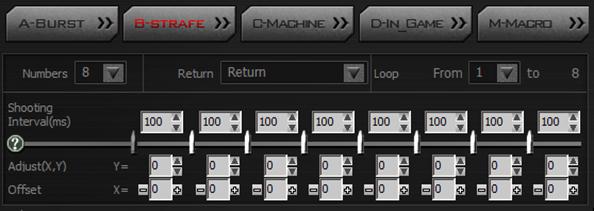
| Setup bullet numbers | Setup bullet numbers per Strafe run. | 
|
| Sight return | If offsets are added in HEADSHOT gun adjustments, after the shooting cycle is completed, you may decide to return the sight to the “first shot” position. Non-return: Remain in the last shot position, no compensation is added. Return: Return to the first shot position with compensation. | 
|
| Ballistic cycle | 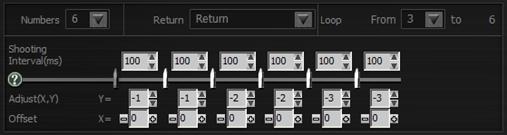 Ballistic cycle: A typical [B-Strafe] mode usually consists one of main shooting cycle and followed by many repetitive loop cycles.
Ballistic cycle: A typical [B-Strafe] mode usually consists one of main shooting cycle and followed by many repetitive loop cycles.
| Example:  Main cycle consists of 6 shots from 1st to 6th.
Loop cycle consists of 4 shots from 3rd to 6th of the main cycle, and then repetitively circulates the loop, e.g., in the sequence of 7th to 10th shotà 11th to 14th shot à 15th to 18th shot à…etc.
Main cycle consists of 6 shots from 1st to 6th.
Loop cycle consists of 4 shots from 3rd to 6th of the main cycle, and then repetitively circulates the loop, e.g., in the sequence of 7th to 10th shotà 11th to 14th shot à 15th to 18th shot à…etc.
|
| Example: | In the [B-Strafe] mode, setup the main and loop cycles with 150ms time intervals on the last 5th shot. Results: press and hold the L-Key, the [B-Strafe] will perform below shooting sequences with 150ms in each loop shooting cycle.
  Interval 150ms interval 150ms
Interval 150ms interval 150ms
|  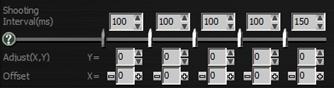
|
[B-Strafe] Examples of Gun Adjustment:
| Game title: AVA Gun type:G36 Settings: Time interval: 100 ms Offsets: -1 pixel Sight return: enabled Sensitivity: 10 | Adjust time Intervals & offset to yield focused impact points.

|   
| Results:The left focused impact points shows the amazing effect of gun adjustment vs. the right scattered impact points without any gun adjustment. |
| Game title:CF Gun type:M16 Settings: Time interval:100 ms with 600 ms for the last shot Offsets: 0 pixel Sight return: disabled Sensitivity: 50 | Adjusting Intervals. Offsets and add longer delay at the last shot to yield the focused impact points.

|   
| Results:The left focused impact points shows the amazing effect of gun adjustment vs. the right scattered impact points without any gun adjustment. |
| Game title: CS Gun type: M4A1 Settings: Time interval:125 ms with 600 ms for the last shot Offset: 0 pixel Sight return: disabled Sensitivity: 3.0 | Adjusting Intervals, Offsets and add longer delay at the last shot to yield the focused impact points.

|   
| Results:The left focused impact points shows the amazing effect of gun adjustment vs. the right scattered impact points without any gun adjustment. |
| Game title: NZ Gun type:AR-15 Settings: Time interval:100 ms with 400 ms for the last shot Offset: 0 pixel Sight return: disabled Sensitivity: 30 | Adjusting Intervals, Offsets and add longer delay at the last shot to yield the focused impact points.

|   
| Results:The left focused impact points showing the amazing effect of gun adjustment vs. the right scattered impact points without any gun adjustment. |
[C-Machine]:
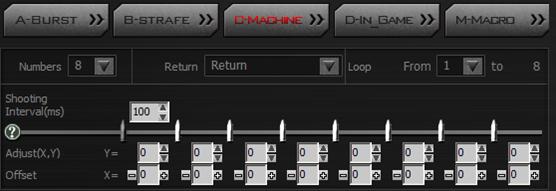
| Machine gun recoil suppression | In the [C-Machine] mode,press and hold the L-key and the machine gun will start to shoot at the speed defined by the game default, you may add fixed time intervals and offset to yield which focuses machine gun firepower. |
| Time interval settings | In this [C-Machine] mode, the machine gun will shoot at the fixed speed defined by the games, before you can start to adjust the offset, you have to tune the shooting speed closer to the game default speed. |
[C-Machine] Examples of Gun Adjustment:
| Game title: APB Reloaded Gun type: SHAW 556 R&D III Settings: Time interval: 80 ms Offsets:-2 pixels Sight return: enabled Sensitivity:same as game default | Use the machine gun with recoil suppression: The shooting speed will be defined by the game default, and you may add time intervals for 80ms and offset by -2 pixels, as shown below:

| Test results: |
| The left impact points are drifted upwards. | After gun adjustment, the right impact points are much focused. | |
 
|
[D-In_Game]:
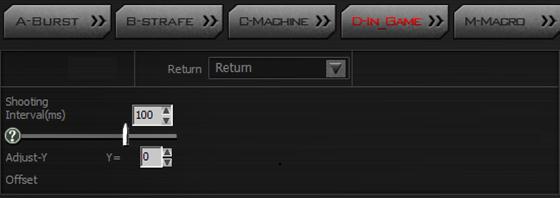
| Usage | [D-In_Game] is similar to [B-Strafe] mode, except the usage is different. The [D-In_Game] mode is used in the middle of the game session, for instance, when a gun is picked up in the game, without quitting the game, you may use [D-In_Game] to perform real-time gun adjustments by double clicking the control key “N” or ”3”. The corresponding data will be automatically saved and updated to the original firearms file for future use. |
| Application | In the [D-In_Game] mode, preset sight to [return] add fixed time interval , adjust Y [Offset], then save data to firearms file and designate to control key “N” or “3”. |
In the gameplay, double click “N” or “3” to perform [D-In_Game], the following screen will show up:
 
| In the gameplay, double click “N” or “3”(the wheel LED will start to blink) Adjust shooting interval:Adjust shooting interval in mini-second, roll the wheel upwards to increase or downwards to decrease the value(unit: ms). Offset: (unit: pixel) - Press mouse 4th button to reset, (which is equivalent to without recoil suppression).. - Press mouse 5th button to add offset(one click to subtract 1 pixel) Press “N” or “3” key again to quit the editing mode(the wheel LED will stop blinking) |
| In practical testing [D-In_Game] on some popular games, the [D-In_Game] screen may not show up properly, however, you still can perform the settings with immediate effect. | |
| Adjust [Y offset]: 1. Press mouse 4th button to reset Y to 0 (which is equivalent to without recoil suppression). 2. Press mouse 5th button to adjust Y offset, one click will subtract 1 pixel (-1). 3. Press “N” or “3” key again to quit the editing mode (the wheel LED will stop blinking) | 
|
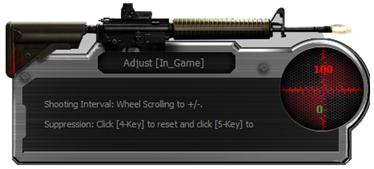
| 
|
| Adjust[Shooting interval]: Roll the wheel one step up will increase 1 ms. Roll the wheel one step down and it will decrease 1 ms. |  
|

| 
|
[M-Macro]:
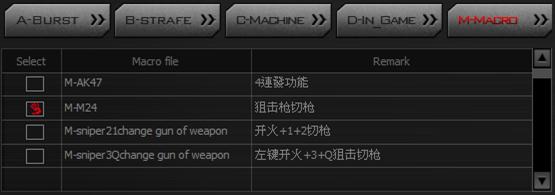
| Usage | Via Oscar Macro editing, [M-Macro] can be programed and assigned to the mouse left button. It is suitable to incorporate serious of actions after you snipe shoots. You can incorporate actions like jumping, squatting, getting on the ground…etc., so that the enemy cannot aim at you easily. At the same time, if you need to perform trajectory adjustment, you can add relevant offsets to adjust the gun. Editing Oscar [M-Macro] requires basic programing knowledge, and it also can be downloaded via the shared platform. | |
| Application | Clicking [M-Macro] tab will list out all the available macros as shown above, tick the ones you want and open “Oscar Editor” to start editing. You may save the macros to the Armory for future use after satisfactory gun testing. | |
| Example of using M-Macro for sniper shoot | It is highly demanded to be a sniper, not only does it require very high technical skills, but also you need to get familiar with your hiding spot and be well-disguised. when a target appears, the sniper has to locate the objective and start to aim and shoot, then reload for the next target. In general, the following actions are executed in sequence:
- After clicking left button to shoot, add actions like jumping, squatting, get on the ground…etc., in the meantime, shift gun to pistol and backwards, then reload and get ready for the next shot.
-  After clicking the left button to shoot, add actions like Jumping, Squatting, Get on the ground…etc., in the meantime, press Q to shift gun and press Q again to resume, then reload and get ready for the next shot.
Select ”Play Macro Once Only”, clicking the left button once will execute M-Macro one time. After clicking the left button to shoot, add actions like Jumping, Squatting, Get on the ground…etc., in the meantime, press Q to shift gun and press Q again to resume, then reload and get ready for the next shot.
Select ”Play Macro Once Only”, clicking the left button once will execute M-Macro one time.
| The following example will perform the actions after you click the left button, shoot the sniper rifle, shift gun to pistol and backwards, reload and use the sight telescope for the next shot. You may edit and save it to mouse the left button, and once you click to the button it will perform all the actions automatically.
  
|
Bloody3 file type introduction:
| File type | Figures & illustrations | ||||||||||
List all firearm file types:

| 5 file types of Bloody3 firearm adjustments:
| ||||||||||
All macro file types:

| Macro file type breifing:
*.amc – for mouse button application:
   Example:
Assign the 4th button with macro file as shown and click “Apply”, then the macro file is assinged to 4th button for immediate use.
Example:
Assign the 4th button with macro file as shown and click “Apply”, then the macro file is assinged to 4th button for immediate use.
   *.mgn - for M-Macro application:
To edit *.mgn files, you may open the file using Oscar Editor as shown below:
*.mgn - for M-Macro application:
To edit *.mgn files, you may open the file using Oscar Editor as shown below:
  Example: How to transfer a general macro “*.amc” file to a “*.mgn” M-Macro file:
In the M-Macro file management, select a gerneral marco file and save it to M-Macro “*.mgn” file as shown below.
Example: How to transfer a general macro “*.amc” file to a “*.mgn” M-Macro file:
In the M-Macro file management, select a gerneral marco file and save it to M-Macro “*.mgn” file as shown below.
 
|
Методические разработки по программному грамматическому материалу.
( английский язык)
Данное пособие представляет собой методические указания для студентов 1-3( 2) курсов неязыковых вузов. Пособие разработано на основе учебных материалов, рекомендованных для изучения грамматики английского языка
Цель методического пособия– отработка навыков владения программным грамматическим материалом.
Указания составлены по тематическому принципу. Каждый раздел темы имеет краткое определение изучаемого грамматического явления, упражнения, тесты. Материал расположен по степени нарастания трудности.
Для более четкого выполнения заданий рекомендуется использовать следующую символику:
N (noun) – существительное
Prn (pronoun) – местоимениеф
V (verb) – глагол
Adj (adjective) прилагательное
Adv( adverb)—наречиеф
P I ( Present Participle) – причастие настоящего времени
P II ( Past Participle) – причастие прошедшего времени
Infinitive (inf) – инфинитив
Gerund (G) – герундий.
Numeral --числительное
Дата добавления: 2014-12-23; просмотров: 860; Мы поможем в написании вашей работы!; Нарушение авторских прав |







 Select firearm file type to list out all the files, then open the file. Example: select ”B.*.bwp-B-STRAFE” to locate “B-AK-47.bwp” as shown below,
Select firearm file type to list out all the files, then open the file. Example: select ”B.*.bwp-B-STRAFE” to locate “B-AK-47.bwp” as shown below,